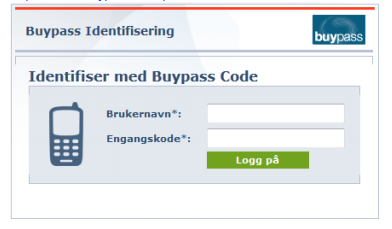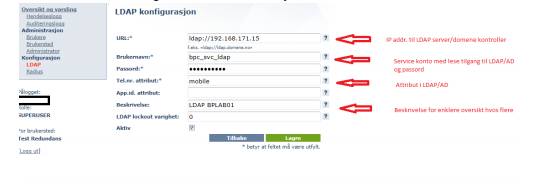| Column | ||
|---|---|---|
| ||
PrerequisitesCitrix ADC Gateway configured with Active Directory authentication Requirements
IntegrationLog on to Buypass Code Manager for your merchant site. https://www.buypass.no/bpcode/merchants/YOURMERCHANTCODE/logon Define the LDAP server and path under the menu Configuration → LDAP. LDAP path(s) It is possible to define multiple LDAP paths. To do recursive queries add (*) behind the last DC= (DC=local(*)). Browse to Configuration - click on RADIUS and click New configuration. Fill in IP address of the Citrix ADC, Shared secret and Description. Choose the LDAP container where the users are stored. Click Save. Log on to Citrix ADC, browse to System → Authentication → RADIUS and add a RADIUS server. Add a Policy. Edit the Gateway → Virtual Server. Add authentication. Choose Policy and select - Secondary. Bind the Policy. Click Done. Log on to the ADC Gatewway with username, password and Buypass OTP. To customize logon page for ADC check https://support.citrix.com/article/CTX126206 The user is logged on. The logon event is registered in Buypass Code Manager. |
| Column | ||
|---|---|---|
| ||
| Column | ||||||||||||||
|---|---|---|---|---|---|---|---|---|---|---|---|---|---|---|
| ||||||||||||||
|
| Column | ||
|---|---|---|
| ||
| Section | |||||||||||||||||||||
|---|---|---|---|---|---|---|---|---|---|---|---|---|---|---|---|---|---|---|---|---|---|
|