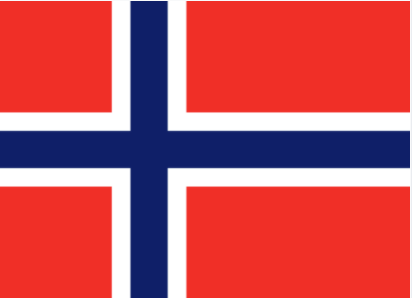User has blocked PIN code
Issue unblocking code
PIN codes are blocked after 3 failed PIN attempts or are blocked from Manager. This is marked by a red icon in the summary. (The blocked status is not dependent on whether the user’s status is active or inactive.)
One of the buttons under user details has the button text Display UBC. Click on this to display unblocking code (UBC).
A UBC is issued to the user who enters this into the app and sets a new PIN code. The icon disappears after unblocking has been completed
Unblocking in Offline Mode
The easiest solution is to ask the user to turn on data traffic on their mobile phone. The PIN code is not saved in the app but encrypted on a server. The unblocking process is therefore more demanding when the app is in Offline Mode. It is, however, possible to unblock the PIN in Offline Mode.
Issue the user with the UBC. A 9-digit code is generated based on the UBC and new PIN code. This code is both a UBC and OTP which is used for both authentication and unblocking. It has the properties of a one-time code generated in Offline Mode (the code, in addition to a validity of 120 seconds, is changed every 30 seconds based on the time on the server the code is verified on.) This is shown by a red circle/timer. See the screen to the right.
Ask the user to enter the one-time code and user name at the organization. If the user is logged on, then the phone has been successfully unblocked. The event log is a useful tool for checking that the user has been unblocked and has set a new PIN code.
Blocked unblocking code (UBC)
For security reasons, a UBC will be blocked if entered incorrectly three times. The UBC is blocked irrespective of whether the app is in Offline Mode or not. A new UBC must then be generated and be issued to the user.
Several organization - unblocking
PIN code and all organization are blocked
If all organization are blocked, then this means that the PIN code is also blocked.
The Buypass Code app is a one-time code generator. It supports one-time codes being used to authenticate a number of organization. The user’s mobile phone number must however be found in the organization LDAP / HTTP. Clicking on the below icon shows whether the app is linked to a number of organization
The same PIN code is used for all the organization. This is saved encrypted on the server. If the user has blocked the PIN code, then access to all organization will be blocked and each organization will have a unique UBC. The correct organization must therefore be selected by the user. A unique UBC which can be used at that organization is found on the user in Manager.
Ask the user to
- Select the correct organization
- Enter the UBC
- Set up PIN code
The PIN code and one or more organization are unblocked
A new PIN code will be set after unblocking has been completed and the selected organization is unblocked. This icon is displayed
The remaining organization must be unblocked using the unique UBC for the organization. The user must contact each organization to receive a UBC.
The PIN code and one or more organization are unblocked in Offline Mode
The PIN code must be reset for each unblocking if the app is in Offline Mode.